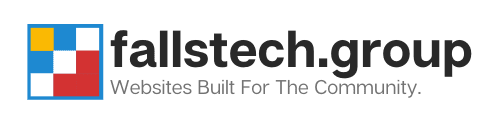Ryan Reiffenberger - Last Updated: May 1, 2022
Ryan Reiffenberger
Last Updated: May 1, 2022
Ryan is our Lead Web Architect here at Falls Technology Group. Starting in 1999, Ryan has been working on building websites, computers, and servers for over 20 years.
404 Errors with WordPress are prone to happen, and we’ve put together a guide that you can use to troubleshoot your own website and correct these problems. In many cases, the problem is really simple, and can be covered by checking a few security settings.
User Access Permissions
Be sure that the pages you are attempting to access are accessible to your user group. If you’re not logged into your website, ensure that the page is accessible to non-logged-in users to correct this problem. Additionally, you may want to ensure that your user permission group has the appropriate credentials to access the web page.
To Do This:
- Log into your WordPress Admin Dashboard
- Check the appropriate page/post you are trying to access for password or login protection
Permalink Regeneration
Sometimes, WordPress will have issues with the permalinks in your database, which are essentially the way your site routes data to the right place and how users find specific pages on your site. A permalink is the ‘permanent link’ to your content, whatever it may be, post, page, or media. Regenerating your permalinks can ensure that your site will route visitors properly – especially if you make changes to the site domain name.
To Do This:
- Log into your WordPress Admin Dashboard
- Go to Settings -> Permalinks
- Click Save
.HTACCESS File
Your .HTACCESS file controls how your web server will route traffic. You can build in redirects or security rules here. If you have a custom configuration here, or you have used a lot of different plugins for your security, you may want to check your .HTACCESS file for routing issues or blocked pages.
To Do This:
- Log into your cPanel or Web Hosting Control Panel
- Go to your File Manager
- Find your website root directory
- Rename ‘.htaccess’ file to ‘.htaccess.bak’
- Check if the problem is resolved – If so, rewrite your .HTACCESS file.
Security Plugins
If you are still experiencing problems with your website throwing 404 errors, you may want to check the security settings in your Security Plugin. Some plugins will block content to certain IP addresses or usernames if certain activities fail repeatedly. You may want to check if your username is locked out from something like too many failed password attempts.
To Do This:
- You will need to consult with 404 help resources for your specific security plugin