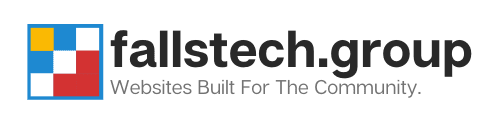Ryan Reiffenberger - Last Updated: Jun 3, 2023
Ryan Reiffenberger
Last Updated: Jun 3, 2023
Ryan is our Lead Web Architect here at Falls Technology Group. Starting in 1999, Ryan has been working on building websites, computers, and servers for over 20 years.
Standalone WordPress is a self-hosted version of the WordPress software, which means you need to install it on your own web server or hosting account. Here’s a step-by-step guide on how to install standalone WordPress:
- Choose a web hosting provider:
You’ll need to choose a web hosting provider that meets the requirements for WordPress. Look for a hosting provider that offers a cPanel or similar control panel, PHP version 7.3 or higher, and MySQL version 5.6 or higher. - Choose a domain name:
You’ll also need a domain name for your website. Choose a domain name that’s easy to remember and related to your website’s niche. - Download the WordPress software:
You can download the latest version of WordPress from the official website, WordPress.org. - Upload the WordPress files to your hosting account:
You’ll need to upload the WordPress files to your web hosting account using FTP or the file manager in your web hosting control panel. You’ll need to upload the files to the root directory of your domain or a subdirectory if you prefer. - Create a MySQL database:
You’ll need to create a MySQL database for WordPress to use. Most web hosting providers have a MySQL database wizard or similar tool that makes it easy to create a database. Make sure to note down the database name, username, and password as you’ll need them in the next step. - Configure the wp-config.php file:
Open the wp-config-sample.php file in your WordPress installation directory and rename it to wp-config.php. Then, edit the file and enter the database name, username, and password you created in the previous step. Save the file. - Install WordPress:
Now that you’ve uploaded the WordPress files, created a database, and configured the wp-config.php file, you can install WordPress by going to your website’s domain name in a web browser. You’ll be prompted to enter some basic information such as the site title, username, and password. - Log in to your WordPress dashboard:
Once WordPress is installed, you can log in to your WordPress dashboard by going to yourdomain.com/wp-admin/. Here, you can customize your website, install plugins and themes, and create content.
Congratulations, you’ve successfully installed standalone WordPress! Now you can start creating your website and sharing your ideas with the world.