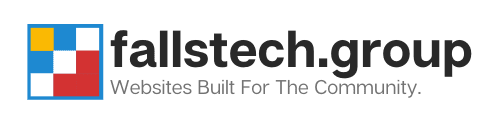Ryan Reiffenberger - Last Updated: Jan 1, 2023
Ryan Reiffenberger
Last Updated: Jan 1, 2023
Ryan is our Lead Web Architect here at Falls Technology Group. Starting in 1999, Ryan has been working on building websites, computers, and servers for over 20 years.
You need help and that’s totally okay. We’re here to assist you with anything related to your website or hosting services. Even if you don’t have a website with us, our team is on call ready to assist ad-hoc if necessary. As with all support desks, you also have the ability to reach out via Phone using the phone numbers on the support page for the appropriate departments. This article will also talk more about how you can expect to receive communications from Falls Technology Group after your ticket has been submitted.
Table of Contents:
- How To Submit a Quick Help Request via The Main Website
- How To Submit a Help Request Via The Client Portal
- How We Handle Support Requests
How To Submit a Quick Help Request via The Main Website
- Go to the Help Page (www.fallstech.group/help)
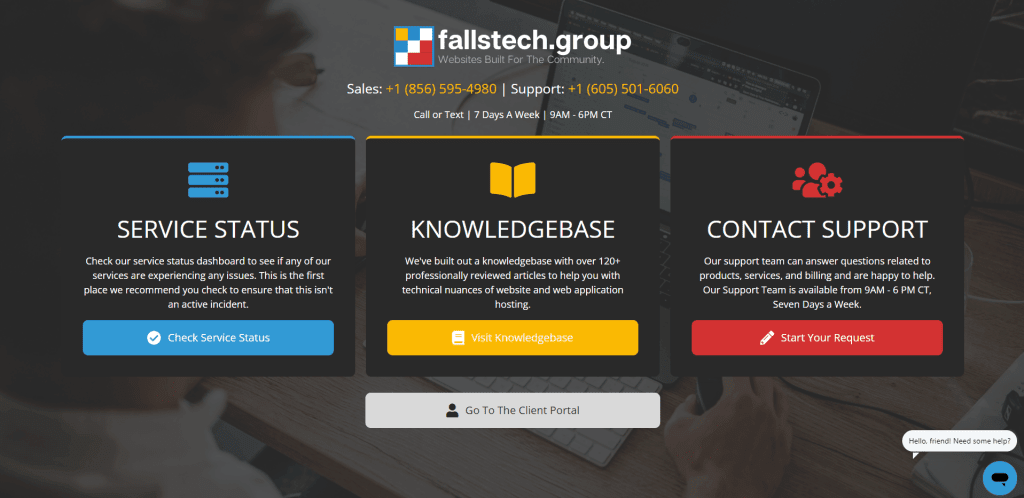
- Here, you can pick the option that’s most relevant to you.
- Service Status – Check to see if any of our services are down for a known incident. This is the first place you should check if you experience issues.
- Knowledgebase – Be sure to check our knowledgebase for help articles surrounding any issues you may be having.
- Contact Support – If none of the above are able to help, click Start Your Request, and submit a ticket.
- Go to the Client Portal – Here you can view all open tickets, invoices, and quotes in your account. You can go here to reply to tickets you already have open.
- Once you’re at the Contact Support page, fill out the request and click Submit.
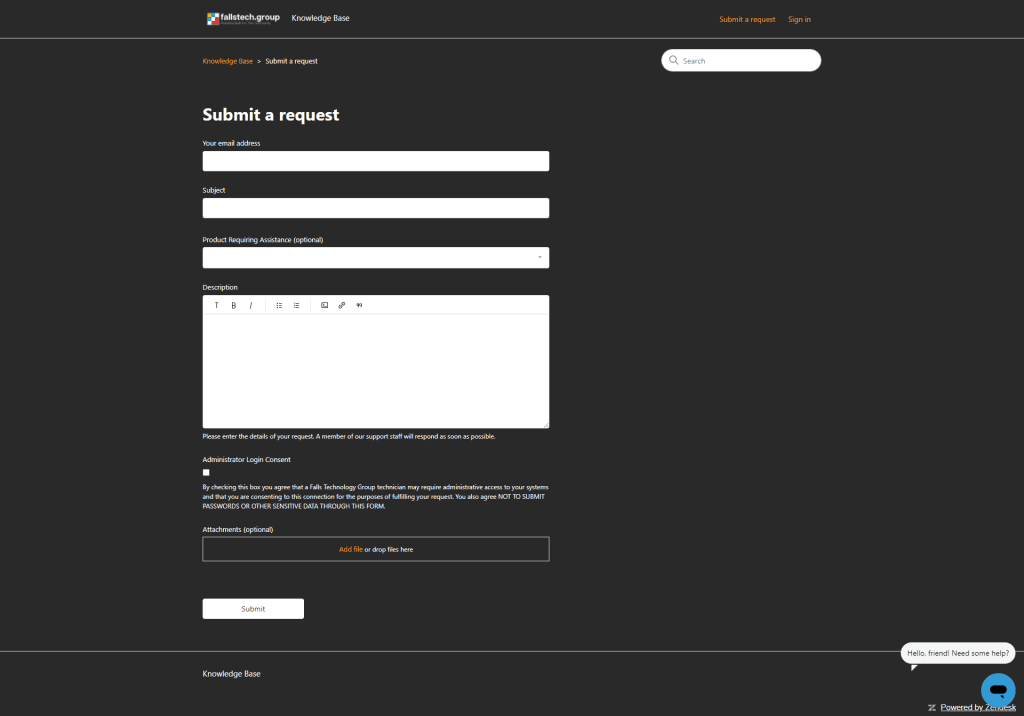
- Once you’ve submitted your request, you may receive help suggestions from our knowledgebase. You are encouraged to review these to see if you can resolve your problem yourself.
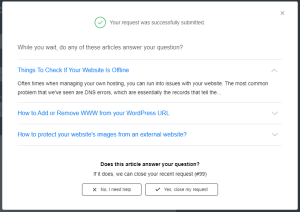
- Check your email for a confirmation that your ticket has been received. This is the email thread you will want to reply back to with any additional comments or responses on the request you just submitted. Keep in mind that each ticket you submit has it’s own thread, and by responding directly to the thread via email OR logging in online to manage your tickets, you can ensure you’re replying to our technical team within a timely manner.
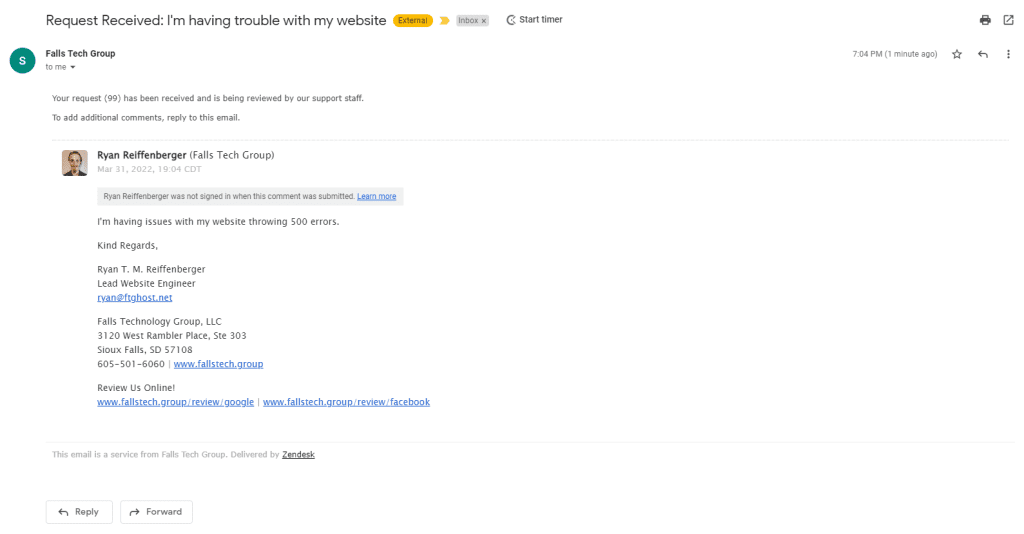
How To Submit a Help Request Via The Client Portal
Submitting through the client portal is just as easy, but requires a few different steps. This is particularly useful for if you prefer to manage everything from your client portal instead of submitting things before logging in. There is no difference in response times, its just a matter of client preference.
- Log into the Client Portal (portal.fallstech.group)
- Click on Open Ticket in the top navigation
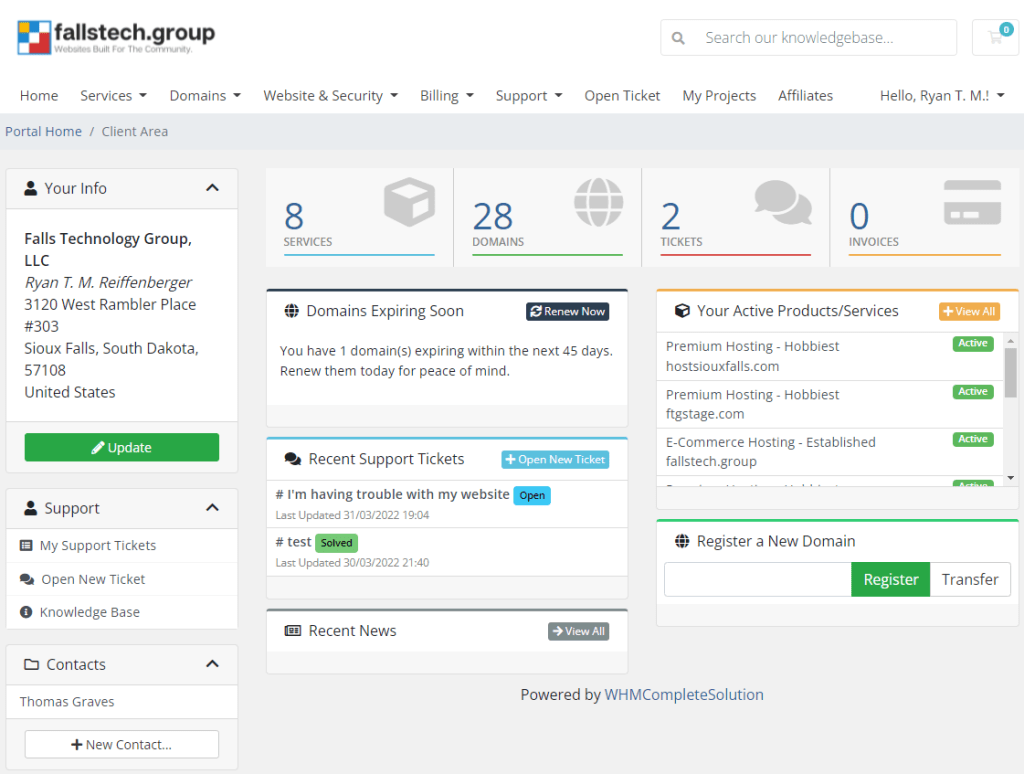
- Click the appropriate department, and fill out the form. You will need to click Submit after this is completed.
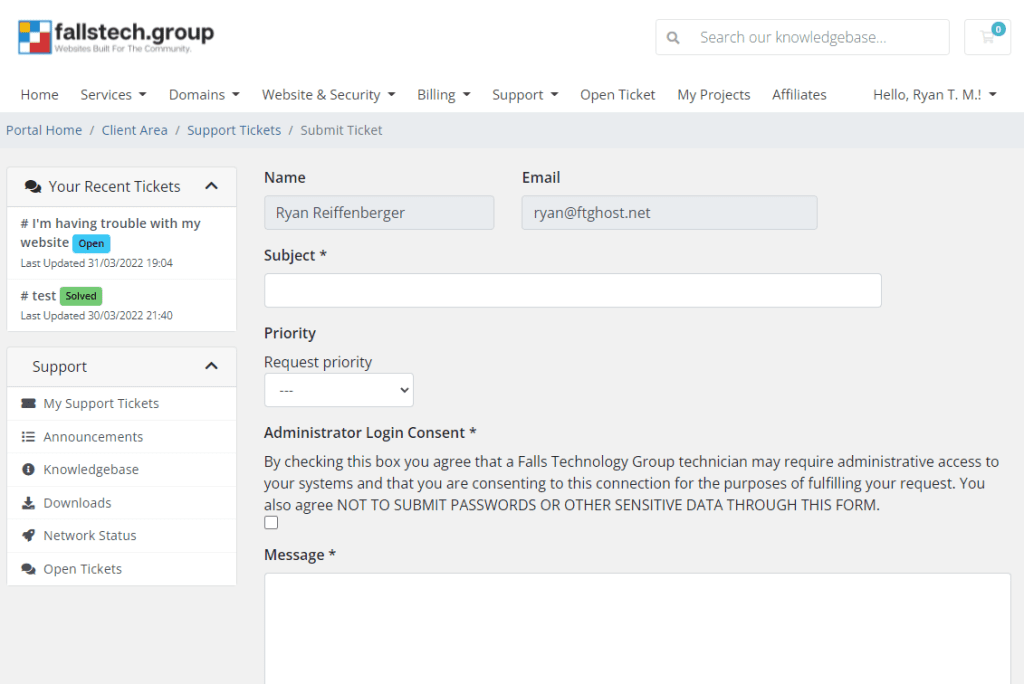
- Check your email for a confirmation that your ticket has been received. This is the email thread you will want to reply back to with any additional comments or responses on the request you just submitted. Keep in mind that each ticket you submit has it’s own thread, and by responding directly to the thread via email OR logging in online to manage your tickets, you can ensure you’re replying to our technical team within a timely manner.
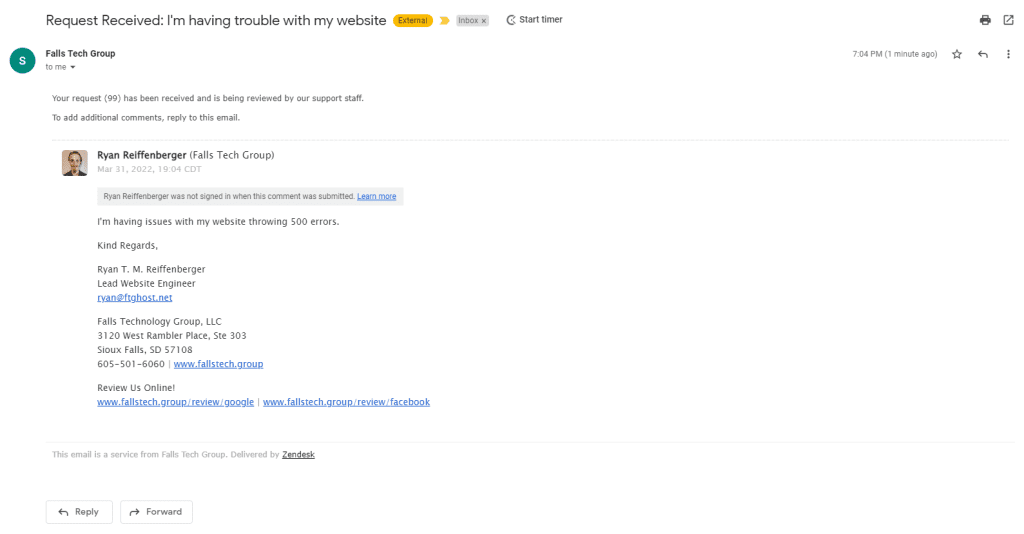
How We Handle Support Requests
When we receive requests we process each of them the exact same way to ensure that all clients receive the highest standard of care that we can provide. Once a ticket is received, it goes into Triage status. This means that a member of our team will need to acknowledge the receipt of this ticket by replying back to you that the ticket has been assigned and we have begun work on it. You will receive correspondence via the same channel that you submitted your request unless we are unable to reach you. For example: If you call us, we will call you back. If you email us, we will email you back. If you wish for us to reach out via a specific contact channel, please specify that in your request.
Performing Triage on the ticket happens at first response. We evaluate the severity of your request and the urgency of your issue, and assign a priority and team to your ticket. Once you reach this point, you will be communicating directly with the team that you need to be regarding your inquiry.