Manage Account Notification Recipients For Your Hosting Portal
Last Modified: October 29, 2024
(Rev. v8.0)
by Ryan T. M. Reiffenberger
You can provide notification access to another user by adding them as a contact on your account.
Note: This does not grant then login access to your portal, but only adds them as a notification recipient.
Add A New Notification Recipient
- Log into your hosting portal
- Go to the upper-right hand corner, and click the drop down arrow next to your name, and then click Contacts

- Enter in your notification recipient’s information, Select which emails you’d like them to receive and then click Save Changes.

Modify A Notification Recipient’s Settings
- Log into your hosting portal
- Go to the upper-right hand corner, and click the drop down arrow next to your name, and then click Contacts

- Select the contact you want to modify from the drop down list
- Make the required modifications, and click Save Changes.
Delete A Notification Recipient
- Log into your hosting portal
- Go to the upper-right hand corner, and click the drop down arrow next to your name, and then click Contacts

- Select the contact you want to delete from the drop down list
- Click Delete
- When prompted with a confirmation message, click Confirm.

Article Overview
This guide will walk you through how to add an additional notification recipient to your account without granting full access to the hosting portal itself.
On this page
Topics Discussed
Share this article
Email Article